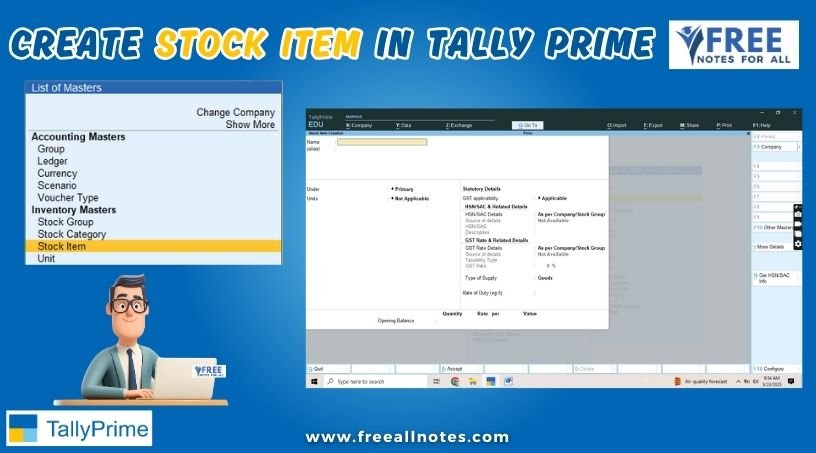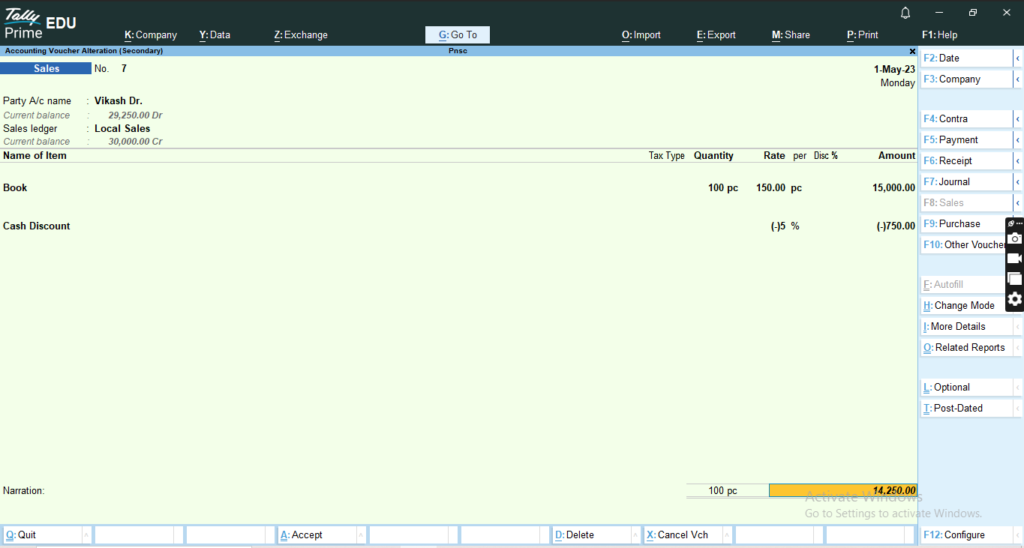Table of Contents
Trade and Cash Discount in Tally Prime
In Tally Prime, discounts can be applied to sales and purchase transactions to reflect price reductions on goods or services. Discounts can be categorized into two types: Trade Discounts and Cash Discounts. Here’s how to manage discounts in Tally Prime:
1. Trade Discounts
Trade discounts are reductions in the listed price of goods or services, typically offered by suppliers to encourage bulk purchases. These discounts are usually not recorded separately in the books but are reflected in the selling price.
Applying Trade Discounts
When creating a sales or purchase voucher, you can apply trade discounts directly in the voucher entry:
- Open Tally Primeand select the company.
- Go to the Gateway of Tally.
- Select Vouchers.
- Choose Sales or Purchase (depending on the transaction).
- Enter the Date of the transaction.
- Select the Party Ledger: Choose the customer or supplier.
- Item Details:
- In the Item column, select the stock item.
- Quantity: Enter the quantity sold or purchased.
- Rate: Enter the rate before the discount.
- Discount: Enter the trade discount percentage in the Discount column (if applicable).
- Total Amount: Tally will automatically calculate the total amount after applying the discount.
- Save the Voucher: Press Ctrl + A to save.
2. Cash Discounts
Cash discounts are reductions offered to customers for early payment. These discounts can be recorded separately in Tally Prime.
Creating a Cash Discount Ledger
Before applying cash discounts, you need to create a cash discount ledger:
- Open Tally Prime and select the company.
- Go to the Gateway of Tally.
- Select Accounts Info.
- Choose Ledgers and then select Create.
- Enter Ledger Details:
- Name: Enter a name for the cash discount ledger (e.g., “Cash Discount”).
- Under: Select Indirect Expenses or Income (depending on how you want to categorize it).
- Type of Ledger: Choose Cash Discount.
- Save the Ledger: Press Ctrl + A to save.
Applying Cash Discounts in Vouchers
To apply cash discounts in sales or purchase vouchers:
- Open Tally Prime and select the company.
- Go to the Gateway of Tally.
- Select Vouchers.
- Choose Sales or Purchase.
- Enter the Dateof the transaction.
- Select the Party Ledger: Choose the customer or supplier.
- Item Details:
- In the Item column, select the stock item.
- Quantity: Enter the quantity sold or purchased.
- Rate: Enter the rate.
- Cash Discount:
- In the next line, select the cash discount ledger you created.
- Enter the discount amount or percentage.
- Total Amount: Tally will automatically adjust the total amount after applying the cash discount.
- Save the Voucher: Press Ctrl + A to save.
3. Viewing Discount Reports
You can view reports related to discounts applied in Tally Prime:
- Go to the Gateway of Tally.
- Select Reports.
- Choose Day Book or Ledger to view transactions with discounts.
- You can filter the reports to see specific transactions involving discounts.
You May Like to Browers More