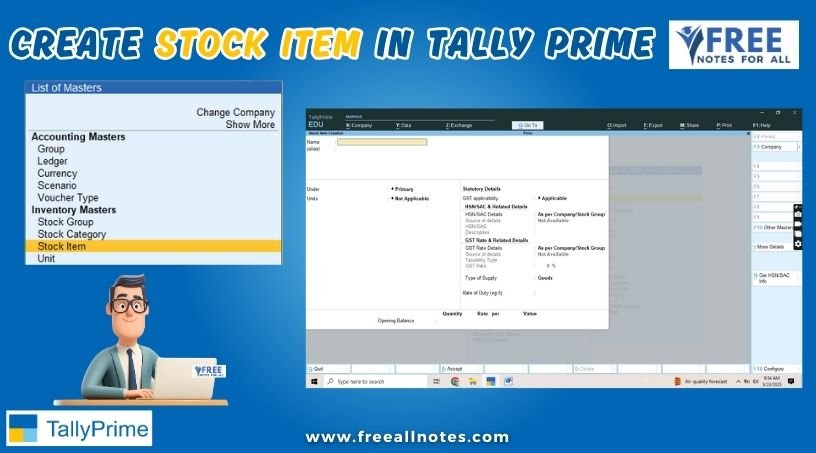Table of Contents
Purchase Order in Tally Prime
Record Purchase Order in Tally Prime
When the order is placed with the suppliers for the supply of goods, the items, quantities, date of receipt, and so on, details are given with the Purchase Order Number. Later, when these goods are received, the Purchase Order is tracked for the Order Details either in the receipt note or in the purchase Invoice.
The Outstanding Purchase Order reports are available in Tally Prime. It is possible to know the order position of any item in the Stock Summary. Separate Purchase Order Outstanding report and Purchase Order Summary report are also available.
Record Purchase Order
When you receive an order from a customer, you may need to provide the details of items, quantities, date of delivery, and so on, with a Purchase Order Number. When these goods are delivered, this purchase order number will be used to track the order details either in the receipt note or in the purchase invoice.
- Open the purchase order voucher screen.
- Gateway of Tally → Vouchers → F10 (Other Vouchers) → type or select Purchase Order. Alternatively, press Alt+G (Go To) → Create Voucher → F10 (Other Vouchers) → type or select Purchase Order.
In case the voucher is inactive, you will be prompted to activate the Purchase Order voucher type. Select Yes or press Y to proceed.
- Specify the supplier details.
- Party A/c Name: Select the party name.
- Party Details: Provide the Order, Receipt, and Import details as per your invoice
If you do not see the Party Details screen, press F12 (Configure), and set Provide Receipt, Order, and Import details to Yes. As always, you can press Ctrl+A to save and proceed.
- Enter the purchase Order no. for the voucher.
If you want to enter an order number for each item, press F12 (Configure) → set Use Order No. for each Stock Item to Yes. The Order no. field will appear in the Stock Items Allocation screen. It will not appear on the main screen of the invoice.
- Select the Purchase ledger to allocate the stock items.
- Provide the stock item details. As in other transactions, you can create the item on the fly by pressing Alt+C.
- Select the stock item.
- Enter the Due on date and Quantity. The Rate will be auto-filled, if available for the stock item. However, you may choose to enter the Rate. The Amount appears
- If orders are split with different due dates, specify the appropriate due date for each lot to be sold.
- After entering the due dates for all the lots, press Enter on the Due on field to return to the Voucher Creation
- Provide Narration, if needed, and accept the screen. As always, you can press Ctrl+A to save.
What you see on the screen can vary based on your choices. Press F12 (Configure) to change the options and F11 (Features) to enable or disable features.
- Save the purchase order. As always, you can press Ctrl+A to save.
- Press Page Up → Alt+P (Print) > press Enter on Current.
- Press C (Configure) > set the options as needed.
- Press Esc to return to the Voucher Printing
- Press I (Preview) to check the invoice before printing, if needed, or press P (Print) to
Purchase Order Book
A Purchase Order in Tally Prime is raised when there is a request for material. Purchase Order Book displays the list of all purchase orders. You can view a summary of all the purchase orders till the date of last order entered.
- Press Alt+G (Go To) → type or select Purchase Order Book. Alternatively, Gateway of Tally → Display More Reports → Inventory Books → Purchase Orders Book.
- Press Alt+N (Auto Column) and select the options in the Auto Repeat Columns The Purchase Orders Book appears as shown below:
- Select the required month and press Enter.
- Press F12 (Configure), and set the options as needed. The report appears with the relevant details.
Purchase Order Outstanding
You may want to know the purchase orders outstanding and account for the partially or completely cancelled orders. You can use the reports of Purchase Order Outstanding and Preclosure of orders and pre-close the cancelled orders at any point in time.
There are different reports that show the Purchase Order Outstanding. The outstanding orders can be viewed Stock Group-wise, Stock Category-wise, Stock Item-wise, account Group-wise, Ledger-wise, or from All Orders.
- Press Alt+G (Go To) → type or select any of the Purchase Order Reports. Alternatively, Gateway of Tally → Display More Reports → Statements of Inventory → Purchase Order Outstandings → choose the report to view.
In this section
- Purchase Order – Stock Group
- Purchase Order – Stock Item
- Purchase Order – Group
- Purchase Order – Ledger
- Purchase Order – All Orders
Purchase Order – Stock Group
This report displays the Purchase Order Outstanding summary of all or a selected Stock Group.
- Press Alt+G (Go To) → type or select Stock Group Purchase Order Outstanding. Alternatively, Gateway of Tally → Display More Reports → Statements of Inventory → Purchase Order Outstandings → Stock Group → select Primary or the required Stock Group.
- Drill down from any stock item to view the Purchase Orders Outstanding of the stock item in the Order Details
It displays the Date of the order, Order Number, Name of Party, Ordered Quantity, Balance Quantity, Rate, Value of the ordered stock, Due on date for delivering the goods, and the number of days overdue.
To see the possible F12 configurations for Stock Groups, Stock Items, Account Groups, and Ledgers.
Purchase Order – Stock Item
This report displays the Purchase Order Outstanding summary of Stock Items.
- Press Alt+G (Go To) → type or select Stock Item Purchase Order Outstanding. Alternatively, Gateway of Tally → Display More Reports → Statements of Inventory → Purchase Order Outstandings → Stock Item.
- Select the stock item from the List of Stock Items and press Enter.
- Drill down from the stock item to view the Purchase Orders Outstanding of the stock item in the Order Details screen.
It displays the Date of the order, Order Number, Name of Party, Ordered Quantity, Balance Quantity, Rate, Value of the ordered stock, Due on date for delivering the goods, and the number of days overdue.
You can press F12 (Configure) and set the options as needed, to view the details of the required orders for each stock item.
Purchase Order – Group
You may have created subgroups for your Sundry Creditors based on the region, type of party, city, location, or for each salesman, as per your business need. You can use this report to view the Purchase Order Outstanding for such groups.
- Press Alt+G (Go To) → type or select Group Purchase Order Outstanding. Alternatively, Gateway of Tally → Display More Reports → Statements of Inventory → Purchase Order Outstandings → Group.
- Select Sundry Creditors and press Enter.
- Drill down from the stock item to view the Purchase Orders Outstanding of the stock item in the Order Details screen.
It displays the Date of the order, Order Number, Name of Party, Ordered Quantity, Balance Quantity, Rate, Value of the ordered stock, Due on date for delivering the goods, and the number of days overdue.
You can press F12 (Configure) and set the options as needed, to view the details of the required orders for each account group.
Purchase Order – Ledger
This report displays the Purchase Order Outstanding summary of ledgers.
- Press Alt+G (Go To) → type or select Ledger Purchase Order Outstanding. Alternatively, Gateway of Tally → Display More Reports → Statements of Inventory → Purchase Order Outstandings → Ledger. If you want to know how to record a Purchase Order, then click here.
- Select the Ledger and press Enter.
- Press F12 (Configure) and set the below options to get a comparison of the number of Orders Booked, Orders Cleared, Pending Orders, and also Opening Orders, if any.
- Show Opening Orders to Yes.
- Show Orders Booked to Yes.
- Show Cleared Orders to Yes.
- Show Pending Orders to Yes.
Note: If you have any pending orders which are yet to be cleared, you can get those orders displayed in the Opening Orders column by setting the date that is one day after the due date set for that order.
You can also set other options as needed from F12 (Configure), to view the required order details for each ledger.
- Drill down from the stock item to view the Purchase Orders Outstanding of the stock item in the Order Details screen.
It displays the Date of the order, Order Number, Name of Party, Ordered Quantity, Balance Quantity, Rate, Value of the ordered stock, Due on date for delivering the goods, and the number of days overdue.
Purchase Order – All Orders
This report displays the Purchase Order Outstanding summary of all the pending orders. It displays the list of stock items with pending purchase orders along with the order details, party details, and due date for delivering the goods. It also provides information on Goods received but Orders not Sent, if any.
- Press Alt+G (Go To) → type or select Purchase Orders (All Orders). Alternatively, Gateway of Tally → Display More Reports → Statements of Inventory → Purchase Order Outstandings → All Orders. If you want to know how to record a Purchase Order, then click here.
It displays the Date of the order, Order Number, Name of Item with party information, Ordered Quantity, Balance Quantity, Rate, Value of the ordered stock, Due on date for delivering the goods, the number of days overdue, and Goods received but Orders not Sent, if any.
Some of the additional features are mentioned below, that you can consider, when viewing Purchase Orders Outstanding summary of all the pending orders.
- Press Alt+F5 (Detailed) to view the purchase orders in detailed format.
- Press F6 (Age wise) to view the age-wise analysis report.
- Press F8 (All Orders) to view all the orders that are due. This button can be used to view All Orders and Due Orders alternatively.
- Press Alt+W (Preclose Orders) to pre-close the purchase orders.
You May Like to Browers More