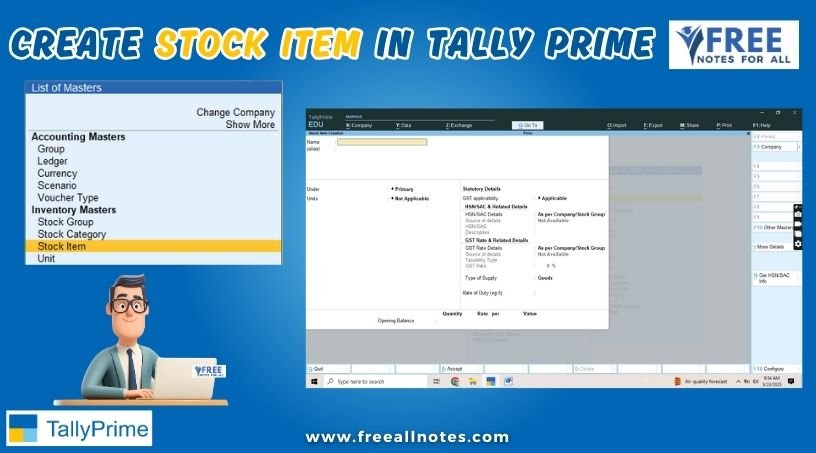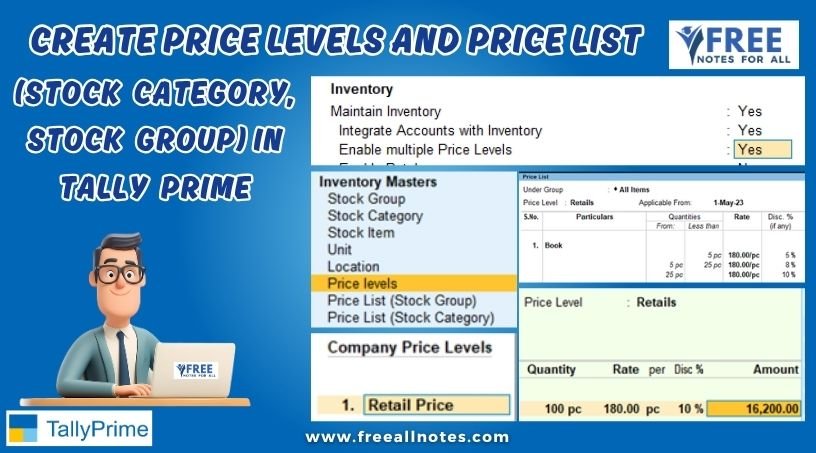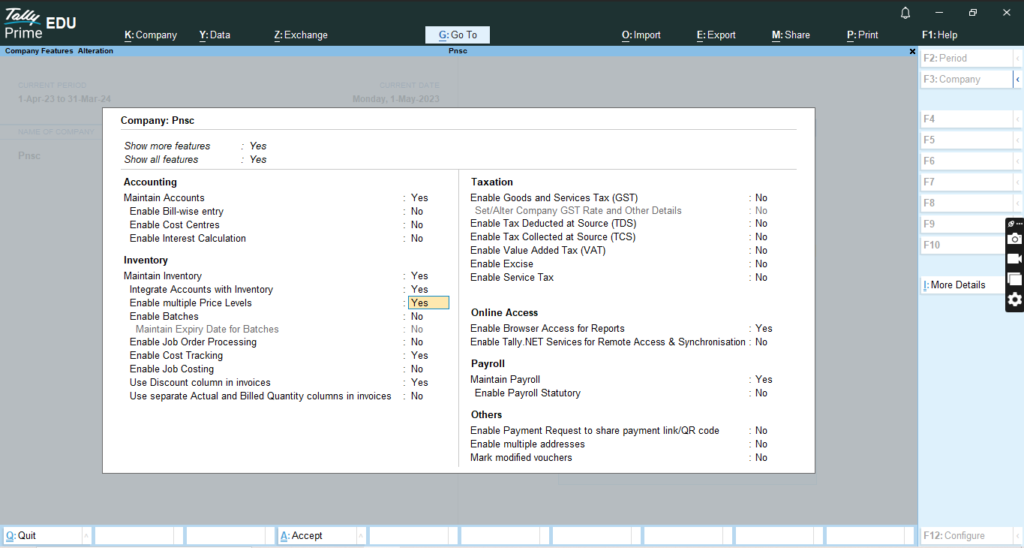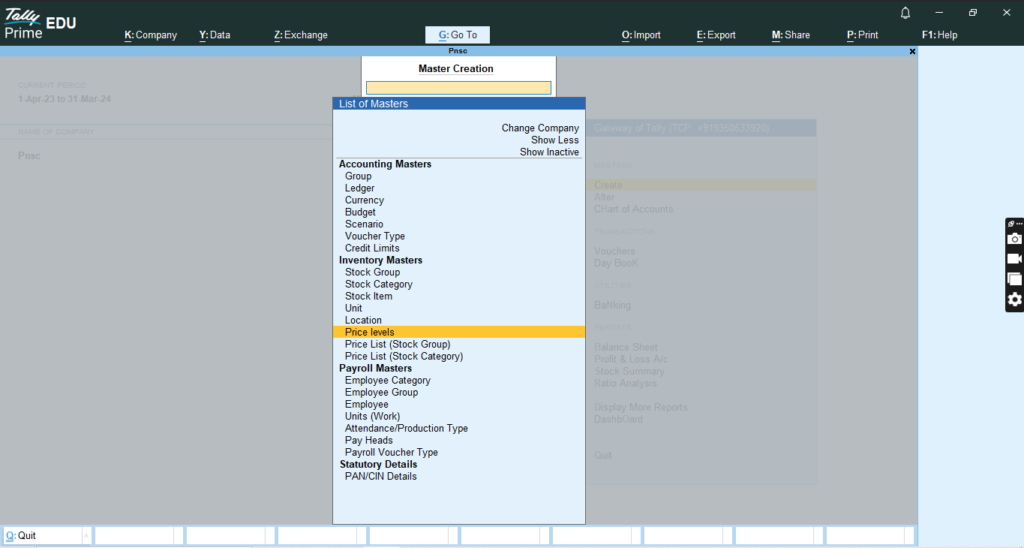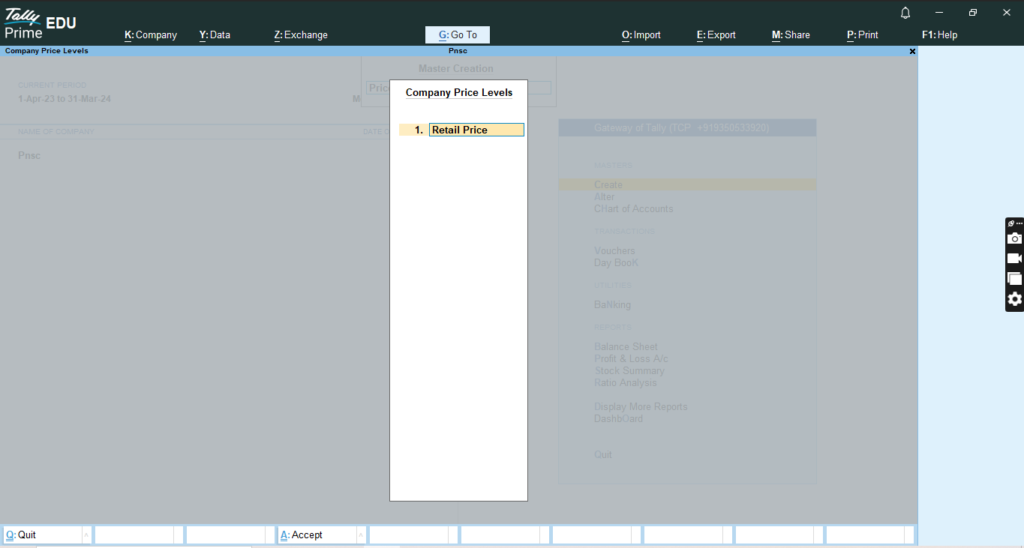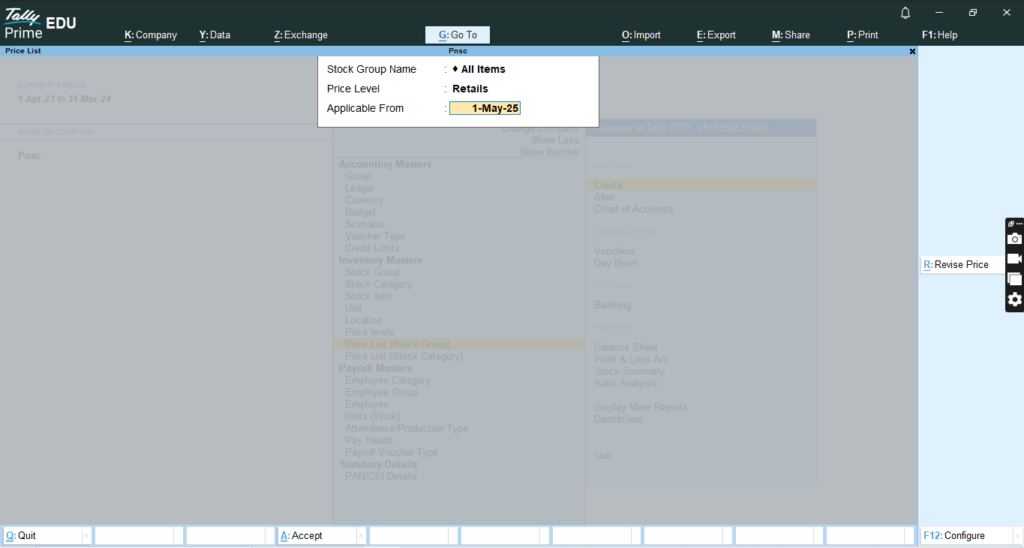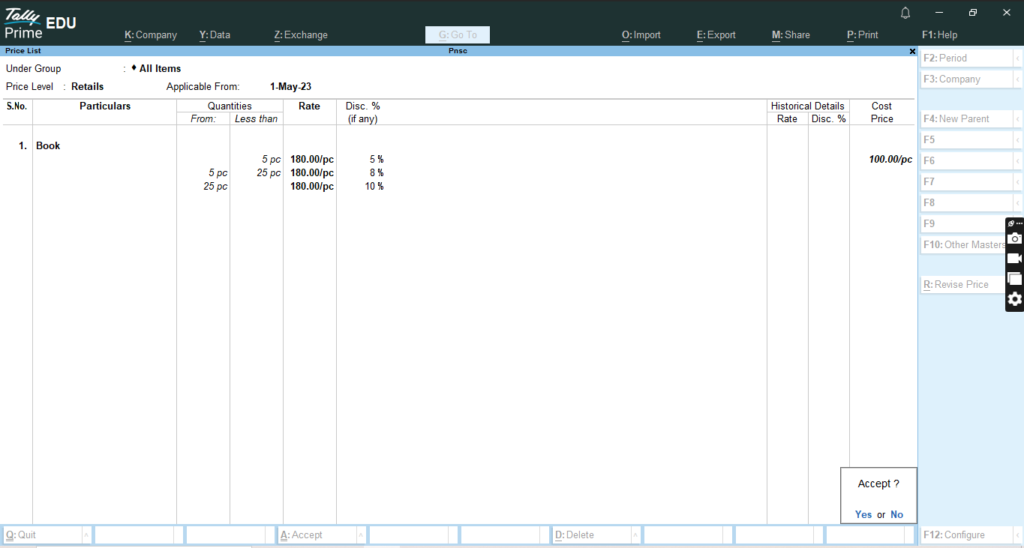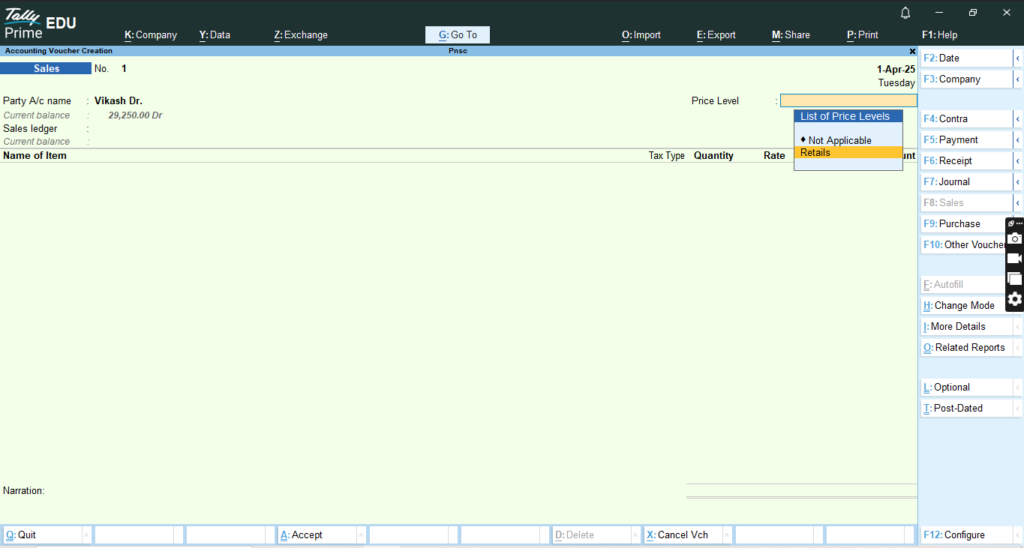Table of Contents
How to Create Price Level and Price List in Tally Prime
Creating Price Levels and Price Lists in Tally Prime involves setting up different pricing strategies for stock items based on categories and groups. This allows businesses to manage pricing effectively for various customer segments or sales scenarios. Here’s a step-by-step guide on how to create Price Levels and Price Lists in Tally Prime:
Enable Price Levels and Price Lists
- Open Tally Primeand select your company.
- Go to the Gateway of Tally.
- Select F11: Features.
- Choose Inventory Features.
- Set Enable Multiple Price Levels to Yes.
- Press Ctrl + Ato save the changes.
- Download and Install Tally Prime
- Create Company in Tally Prime
- Create Group in Tally Prime
- Create Ledger in Tally Prime
- Create Stock Group in Tally Prime
- Create Stock Category in Tally Prime
- Create Unit in Tally Prime
- Create Stock Item in Tally Prime
Create Price Levels
- Go to Create:
- From the Gateway of Tally, select Create.
- Select Price Levels:
- Under Inventory Master, select Price Levels.
- Enter Price Level Details:
- Name: Enter a name for the price level (e.g., “Retail Price”, “Wholesale Price”).
- Save: Press Enter Key to save the price level.
Create Price Lists
- Go to Create:
- From the Gateway of Tally, select Create.
- Select Price Lists:
- Under Inventory Master, select Price Lists.
- Enter Price List Details:
- Stock Group Name: Enter a name for the Group/Category.
- Price Level: Select the Price Level in List of Price Level (if applicable).
- Applicable From: Enter the Appling date of Price List.
- Item Details:
- Particulars: In the Particulars column, select the stock item for which you want to set the price.
- Quantities: In the Quantities column, enter the Quantity From and Less than (like – 5 to 20).
- Rate: Enter the price for the item in the price list.
- : Enter the Disc. Column, Enter the Discount.
- Save: Press Ctrl + Ato save the price list.
Assign Price Levels to Stock Categories or Groups
- Go to Inventory Info:
- From the Gateway of Tally, select Create.
- Select Stock Categories or Stock Groups:
- Choose Price List (Stock Categories)or Price List (Stock Groups) based on your requirement.
- Create or Alter Stock Category/Group:
- If creating a new category/group, select Create. If modifying an existing one, select Alter.
- Assign Price Levels:
- In the stock category/group details, you can assign the relevant price levels created earlier.
- Save: Press Ctrl + Ato save the changes.
Using Price Lists in Transactions
When creating sales or purchase vouchers, you can apply the price list to ensure the correct rates are used:
- Open Tally Primeand select the company.
- Go to the Gateway of Tally.
- Select Vouchers.
- Choose Salesor Purchase.
- Enter the Dateof the transaction.
- Select the Party Ledger: Choose the customer or supplier.
- Select the Price Level: choose the Price Level.
- Item Details:
- In the Itemcolumn, select the stock item.
- Tally will automatically fetch the Price and Discount from the applicable price list based on the customer or transaction type.
- Save the Voucher: Press Ctrl + A to save.
You May Like to Browers More