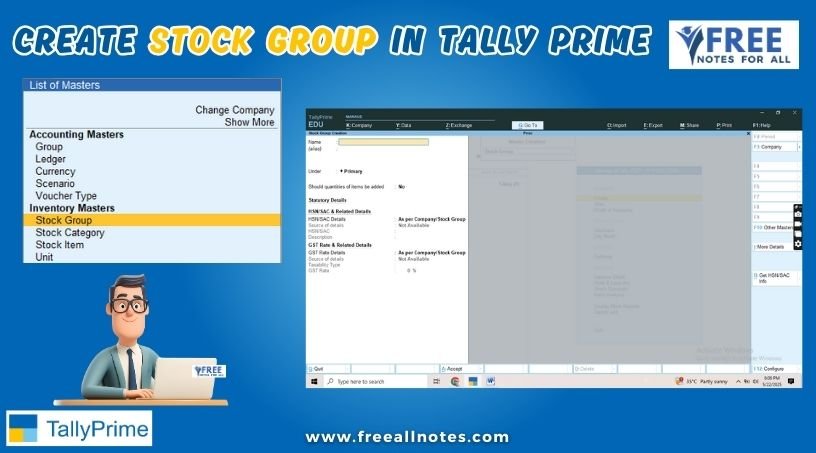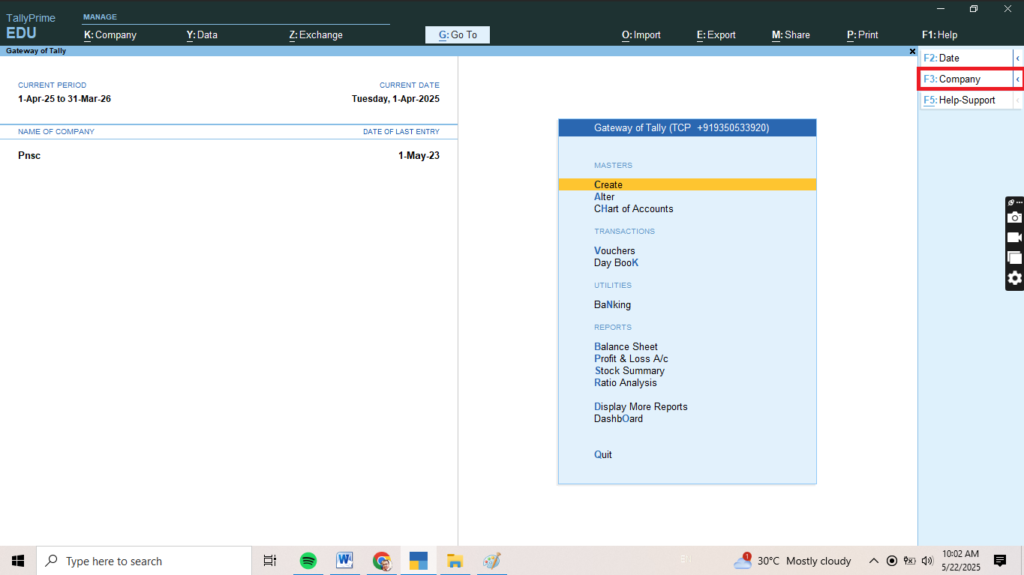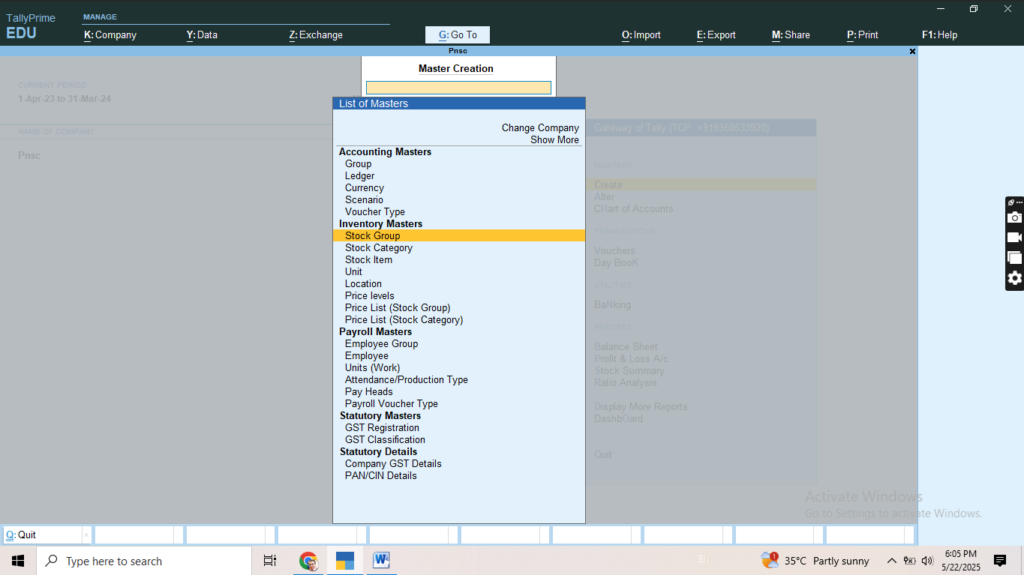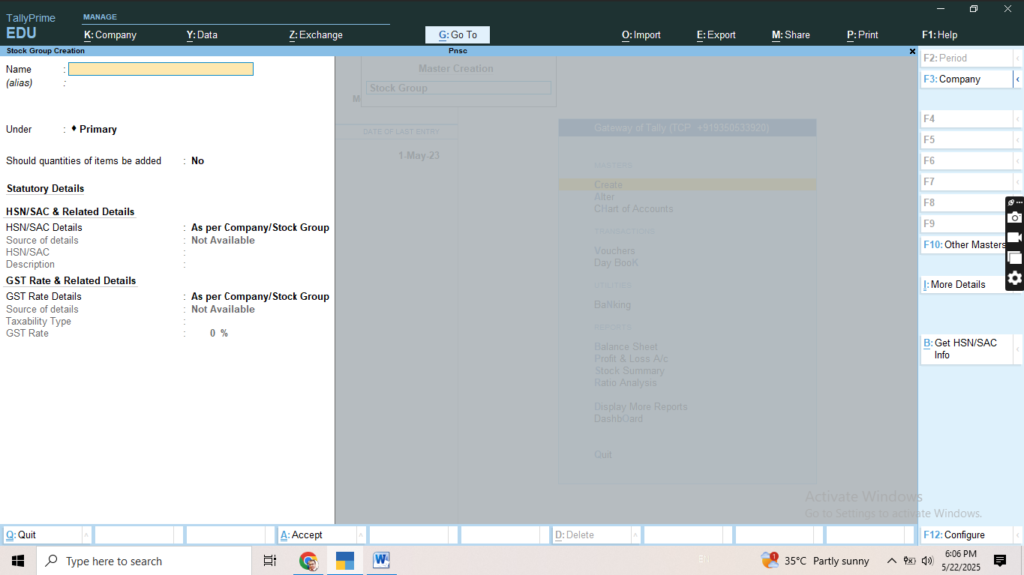Table of Contents
Create Stock Group in Tally Prime
Creating stock groups in Tally Prime is essential for organizing and managing your inventory effectively. Stock groups help categorize your stock items for better tracking and reporting. Here’s a step-by-step guide on how to create a stock group in Tally Prime:
Step-by-Step Guide to Create a Stock Group in Tally Prime
1. Go to the Gateway of Tally
- Once the company is selected, you will be taken to the Gateway of Tally.
2. Navigate to Create
- From the Gateway of Tally, select Create.
- You may need to use the arrow keys or type the first few letters to navigate.
3. Select Stock Group
- Under Create, select Stock Group.
4. Enter Stock Group Details
You will be prompted to enter various details for the new stock group. Fill in the following fields:
- Name: Enter the name of the stock group (e.g., “Electronics,” “Furniture,” “Raw Materials”).
- Alias: This is optional; you can provide an alternative name for the stock group.
- Under: Select the appropriate parent group under which this stock group will be categorized. For example, if you are creating a stock group for “Electronics,” you might select “Inventory” as the parent group.
- Additional Information: You can also fill in other optional fields as required.
5. Save the Stock Group
- After entering all the necessary details, press Enter to save the stock group.
- You will see a confirmation message indicating that the stock group has been created successfully.
Additional Tips
- Hierarchy: Organizing stock groups in a hierarchical manner (with primary and sub-groups) can help in better inventory management and reporting.
- Stock Group Types: Familiarize yourself with different stock group types to create a well-structured inventory system.
- Editing Stock Groups: If you need to make changes to an existing stock group, you can navigate to the Stock Groups menu, select Alter, and choose the stock group you want to modify.
You May Like to Browers More