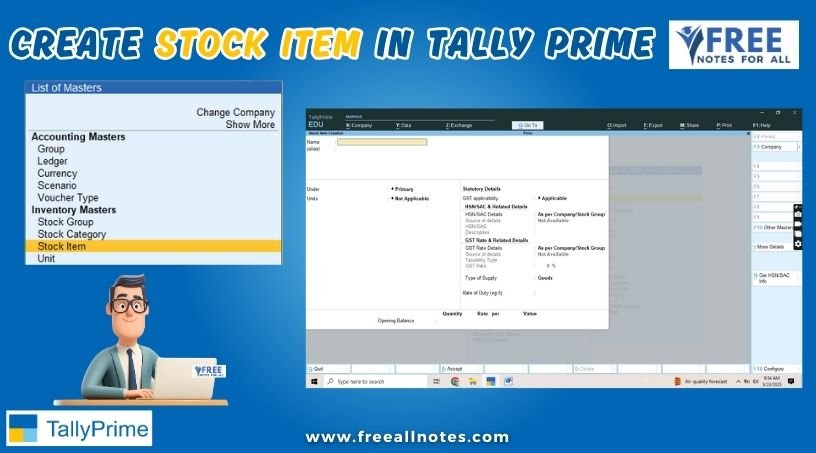Table of Contents
Software and Hardware : Add, Remove or Configuration
How to set other languages on computer
To set other languages on a Windows 8.1 computer, you can follow these steps to add and change the display language, input method, and regional settings:
Steps to Set Other Languages on Windows 8.1
Open Control Panel:
- Press the Windows key on your keyboard or move your mouse to the bottom-left corner of the screen and click on the Start button.
- Type Control Panel and press Enter to open it.
Select Language:
- In the Control Panel, click on Clock, Language, and Region.
- Then, click on Language.
Add a Language:
- In the Language window, click on Add a language.
- A list of languages will appear. Scroll through the list or use the search box to find the language you want to add.
- Click on the language you want to add, then click on the Add button.
Set as Primary Language (Optional):
- After adding the language, you can set it as the primary language by clicking on the language in the list and selecting Move up. This will make it the default display language for Windows.
Download Language Pack (if necessary):
- If the language you added requires a language pack, you may see an option to download it. Click on the Options link next to the language and follow the prompts to download and install the language pack.
Change Input Method:
- To change the input method (keyboard layout) for the new language, click on the Options link next to the language you added.
- Under the Input method section, you can add or change the keyboard layout.
Change Regional Settings (if needed):
- If you want to change regional settings (like date and time formats), go back to the Clock, Language, and Region section in the Control Panel and click on Region. Here, you can adjust the settings according to your preferences.
Log Off or Restart:
- After making changes, you may need to log off or restart your computer for the changes to take effect.
Add, Remove or Configuring New or Existing Devices
To add, remove or configure new or existing devices using the Control Panel in Windows 8.1, you can follow these steps:
Steps to Manage Devices in Control Panel
Open Control Panel:
- Press the Windows key on your keyboard or move your mouse to the bottom-left corner of the screen and click on the Start button.
- Type Control Panel and press Enter to open it.
Access Devices and Printers:
- In the Control Panel, click on Hardware and Sound.
- Then, click on Devices and Printers. This section displays all the devices connected to your computer, including printers, scanners, and other peripherals.
Add a Device:
- In the Devices and Printers window, click on Add a device at the top of the window.
- Windows will search for available devices. If your device is detected, it will appear in the list.
- Select the device you want to add and follow the on-screen instructions to complete the installation.
Remove a Device:
- In the Devices and Printers window, locate the device you want to remove.
- Right-click on the device icon and select Remove device from the context menu.
- Confirm the removal when prompted.
Configure Device Settings:
- In the Devices and Printers window, right-click on the device you want to configure.
- Select Printer properties (for printers) or Properties (for other devices) from the context menu.
- In the properties window, you can adjust various settings, such as preferences, sharing options, and advanced settings.
Troubleshoot a Device:
- If you are experiencing issues with a device, right-click on the device icon and select Troubleshoot. Windows will run a diagnostic to identify and fix common problems.
Device Manager:
- For more advanced device management, you can access Device Manager. To do this, go back to the Control Panel and click on Device Manager (you may need to search for it if it’s not directly visible).
- In Device Manager, you can view all hardware components, update drivers, disable devices, and manage device properties.
Add, Remove or Configuring New or Existing Software Programs
To add, remove or configure new or existing software programs using the Control Panel in Windows 8.1, follow these steps:
Steps to Manage Software Programs in Control Panel
Open Control Panel:
- Press the Windows key on your keyboard or move your mouse to the bottom-left corner of the screen and click on the Start button.
- Type Control Panel and press Enter to open it.
Access Programs:
- In the Control Panel, click on Programs.
- Then, click on Programs and Features. This section displays a list of all installed software programs on your computer.
Install a New Program:
- To add a new program, you typically need to download the installation file (setup.exe or .msi) from the software’s official website or a trusted source.
- Once downloaded, locate the installation file in your Downloads folder or the location where you saved it.
- Double-click the installation file and follow the on-screen instructions to install the software. This process usually involves accepting the license agreement and selecting installation options.
Uninstall a Program:
- In the Programs and Features window, scroll through the list to find the program you want to remove.
- Click on the program to select it, then click on the Uninstall button located at the top of the window.
- Follow the prompts to complete the uninstallation process. Some programs may require you to restart your computer to complete the removal.
Change or Repair a Program:
- In the Programs and Features window, locate the program you want to configure.
- Click on the program to select it, then look for options such as Change or Repair (if available) at the top of the window.
- Selecting Change may allow you to modify the installation (e.g., add or remove features).
- Selecting Repair will attempt to fix any issues with the program without uninstalling it.
Access Program Settings:
- Many installed programs have their own settings or configuration options. You can usually access these by launching the program from the Start menu or desktop shortcut and looking for a Settings or Options menu within the application itself.
Additional Software Management
Check for Updates:
- Some programs may have built-in update features. You can often find this option in the program’s menu, allowing you to keep the software up to date.
Use Windows Update:
- For system-related software and drivers, you can also check for updates through Windows Update. Go to Control Panel > System and Security > Windows Update to check for available updates.
Add & Remove Font in Windows 8.1
To add and remove fonts in Windows 8.1, you can follow these steps:
Adding Fonts in Windows 8.1
Download the Font:
- First, download the font file you want to install. Fonts are usually available in formats like .ttf (TrueType Font) or .otf (OpenType Font). You can find fonts on various websites, such as Google Fonts or DaFont.
Open the Fonts Folder:
- Press the Windows key on your keyboard or move your mouse to the bottom-left corner of the screen and click on the Start button.
- Type Control Panel and press Enter to open it.
- In the Control Panel, click on Appearance and Personalization.
- Then, click on Fonts. This will open the Fonts folder, where you can see all the installed fonts.
Install the Font:
- In the Fonts folder, you can simply drag and drop the downloaded font file into this window. Alternatively, you can right-click in the Fonts folder and select Install.
- If you have multiple font files, you can select all of them and drag them into the Fonts folder to install them at once.
Removing Fonts in Windows 8.1
Open the Fonts Folder:
- Follow the same steps as above to open the Fonts folder through the Control Panel.
Select the Font to Remove:
- In the Fonts folder, scroll through the list to find the font you want to remove.
- Click on the font to select it.
Uninstall the Font:
- Right-click on the selected font and choose Delete from the context menu.
- Confirm the deletion when prompted. The font will be removed from your system.
Additional Notes
- Font Management:You can also use font management software for more advanced font handling, especially if you work with a large number of fonts.
- System Fonts:Be cautious when removing system fonts, as some fonts are essential for the operating system and applications to function correctly.
You May Like to Browers More