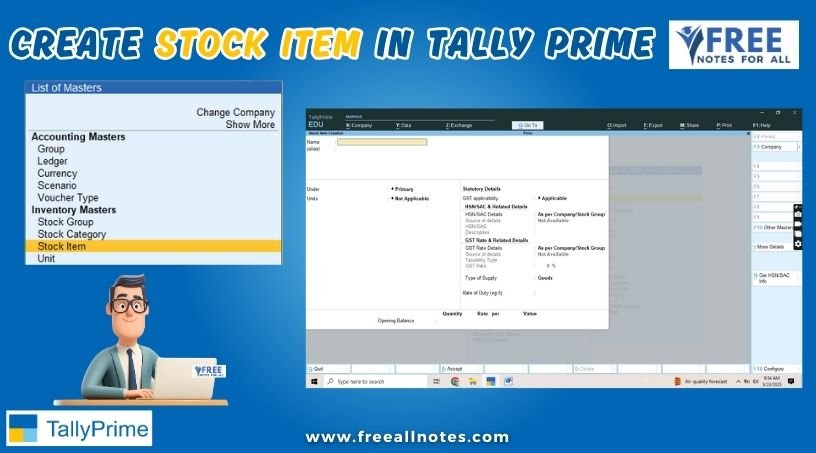Table of Contents
Enhance the Performance of Computer
Disk Cleanup
Disk cleanup is one of the most important tools of window accessories, with the help of this we can clean many things like junk files, cookies from our PC, due to this the performance of our computer becomes faster.
Start button → All program → Window accessories → System tool → disk cleanup
Disk Defragment
Disk defragment is a tool of window accessories, it is used to arrange the saved file or folder in the hard disk, it is used to eliminate the free space on the disk drive and organize the file & folder.
Start Button → All Program → Window Accessories → System Tool → Defragment
Using Windows Update in windows 8.1
It is essential for keeping your system secure and up to date with the latest features and improvements. Here’s how to access and use Windows Update:
Steps to Use Windows Update in Windows 8.1
Open Windows Update:
- Press the Windows key on your keyboard or move your mouse to the bottom-left corner of the screen and click on the Start button.
- Type Windows Update and press Enter. This will open the Windows Update settings.
Check for Updates:
- In the Windows Update window, click on the Check for updates button. Windows will start searching for available updates for your system.
- If updates are found, they will be listed in the window.
Review Available Updates:
- After the search is complete, you will see a list of available updates. This may include important updates, optional updates, and driver updates.
- You can click on each update to see more details about what it includes.
Install Updates:
- To install the updates, click on the Install updates button. You may need to accept the license terms for some updates.
- Windows will begin downloading and installing the updates. This process may take some time, depending on the size and number of updates.
Restart Your Computer (if necessary):
- Some updates may require you to restart your computer to complete the installation. If prompted, save your work and click on Restart now.
- If you prefer to restart later, you can choose Restart later, but it’s recommended to restart as soon as possible to ensure updates are applied.
Change Update Settings (Optional):
- In the Windows Update window, you can also change how updates are installed. Click on Change settings in the left sidebar.
- Here, you can choose options such as:
- Install updates automatically (recommended)
- Download updates but let me choose when to install them
- Check for updates but let me choose whether to download and install them
- Never check for updates (not recommended)
View Update History:
- To see a history of installed updates, click on View update history in the Windows Update window. This will show you a list of updates that have been installed on your system.
Protecting your computer against viruses using windows 8.1
Protecting your computer against viruses and other malware is crucial for maintaining system security and performance. Windows 8.1 includes built-in security features, such as Windows Defender, which helps protect your system from threats. Here are steps you can take to enhance your computer’s protection against viruses:
1. Use Windows Defender
Windows Defender is the built-in antivirus and anti-malware solution in Windows 8.1. To ensure it is active and up to date:
Open Windows Defender:
- Press the Windows key and type Windows Defender, then press Enter.
Check for Updates:
- In Windows Defender, click on the Update tab to ensure that your virus definitions are up to date. Click on Update to download the latest definitions.
Run a Full Scan:
- Go to the Home tab and click on Full scan to check your entire system for viruses and malware. This may take some time, depending on the size of your hard drive.
2. Enable Windows Firewall
Windows Firewall helps protect your computer by blocking unauthorized access while allowing legitimate traffic:
Open Windows Firewall:
- Press the Windows key and type Windows Firewall, then press Enter.
Check Firewall Status:
- Ensure that the firewall is turned on for both private and public networks. If it is off, click on Turn Windows Firewall on or off and enable it.
3. Keep Your System Updated
Regularly updating your operating system and software helps protect against vulnerabilities:
Use Windows Update:
- Open Control Panel, go to System and Security, and click on Windows Update. Check for updates regularly and install them.
4. Be Cautious with Downloads and Email Attachments
Download Software from Trusted Sources:
- Only download software from reputable websites. Avoid downloading pirated software or files from unknown sources.
Be Wary of Email Attachments:
- Do not open email attachments from unknown senders. Even if the sender is known, be cautious if the email seems suspicious.
5. Use Additional Security Software (Optional)
While Windows Defender provides basic protection, you may consider using additional security software for enhanced protection:
Install Third-Party Antivirus Software:
- Consider installing reputable third-party antivirus software that offers more features, such as real-time protection, web protection, and advanced malware detection.
6. Practice Safe Browsing Habits
Avoid Suspicious Websites:
- Be cautious when visiting unfamiliar websites. Use a secure browser and consider using browser extensions that block ads and trackers.
Enable Pop-up Blockers:
- Ensure that your web browser has pop-up blockers enabled to prevent malicious pop-ups.
7. Backup Your Data
Regularly backing up your data can help you recover in case of a virus infection or data loss:
Use File History:
- Go to Control Panel > System and Security > File History to set up automatic backups of your important files.
You May Like to Browers More