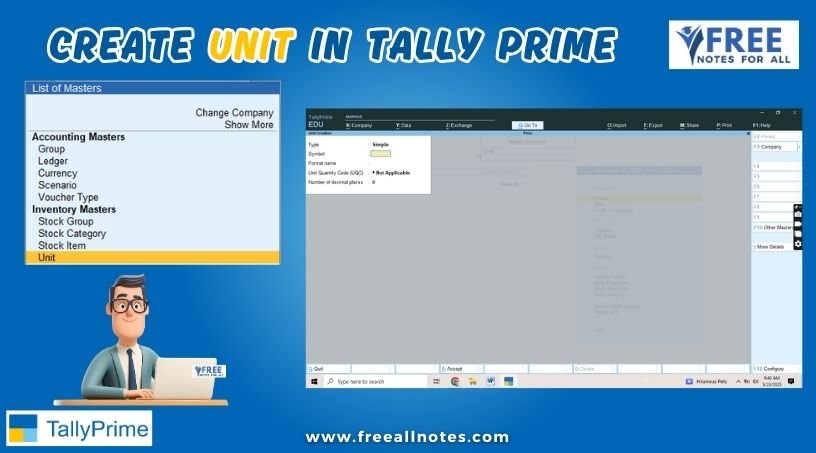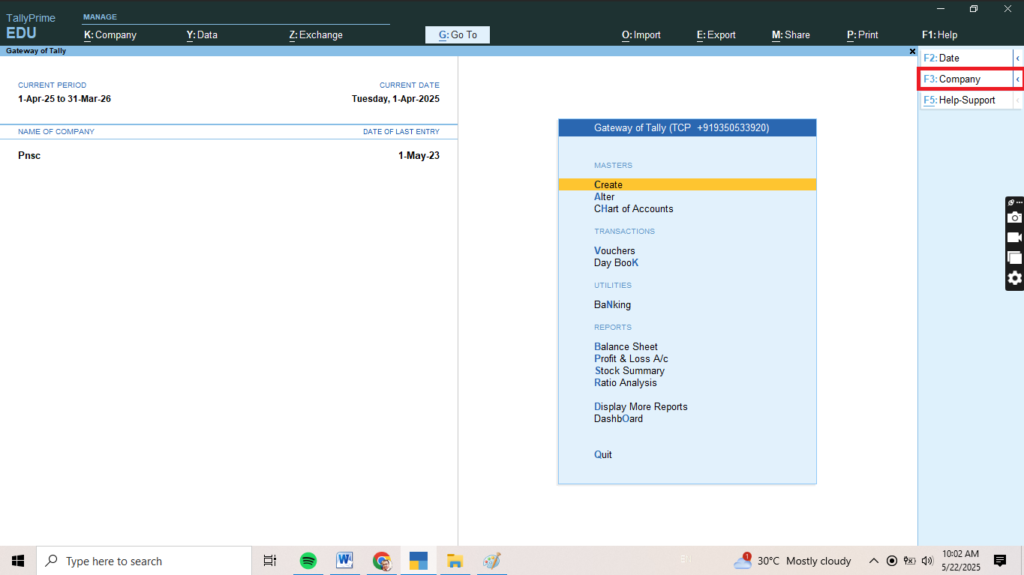Table of Contents
Create Unit in Tally Prime
Creating units in Tally Prime is essential for managing inventory effectively, as it allows you to define the measurement units for your stock items (e.g., pieces, kilograms, liters). Here’s a step-by-step guide on how to create a unit in Tally Prime:
Step-by-Step Guide to Create a Unit in Tally Prime
1. Go to the Gateway of Tally
- Once the company is selected, you will be taken to the Gateway of Tally.
2. Navigate to Create
- From the Gateway of Tally, select Create.
3. Select Unit
- Under Create, select Unit.
4. Enter Unit Details
You will be prompted to enter various details for the new unit. Fill in the following fields:
- Name: Enter the name of the unit (e.g., “Pieces,” “Kilograms,” “Liters”).
- Alias: This is optional; you can provide an alternative name for the unit.
- Symbol: Enter a symbol for the unit, if applicable (e.g., “pcs” for pieces, “kg” for kilograms).
- Decimal Places: Specify the number of decimal places for the unit, if necessary (e.g., 2 for kilograms).
5. Save the Unit
- After entering all the necessary details, press Enter to save the unit.
- You will see a confirmation message indicating that the unit has been created successfully.
Additional Tips
- Standard Units: Use standard units of measurement to maintain consistency across your inventory.
- Editing Units: If you need to make changes to an existing unit, you can navigate to the Units of Measure menu, select Alter, and choose the unit you want to modify.
- Assigning Units: When creating or altering stock items, you can assign the relevant unit to each item for accurate inventory management.
You May Like to Browers More